Years ago when I first signed up for my current Facebook profile, they asked me a handful of questions. What’s your birthday? What is your relationships status? What is your gender, and what gender are you “Interested in?” What school do you go to, and what are your favourite movies?
With every update to the Facebook platform and user experience came additional questions and requests for information. Where do you work? Who are your family members? Where were you born, and where do you live now? What languages do you speak? Do you have any other social media accounts?
In 2016, Facebook basically knows everything there is to know about us – and more… Not only do they ask us more questions, but they track our movements more carefully too. Their intelligent algorithms are actually able to make educated assumptions about us based on how we interact with content. With roughly 1.55 Billion monthly active users, one thing is clear:
Facebook stores SO much user data.
Now we could go down the whole “omg that’s so creepy” rabbit hole, but that’s not why you’re in The Dojo today. Where I’d rather focus our attention is on the realities of our present situation, and how you can leverage Facebook’s massive database through the Ad Manager to acquire high quality real estate leads.
Caveat lector: Facebook Ads cost money. This article is going to show you how to spend your money the right way, but you need at least a small advertising budget to get use out of this article.
Facebook Advertising harnesses the power of all that user data that you, me, and over a billion other users are feeding Facebook right now. All those questions that Facebook asked me when I signed up, and over the years, are now available to advertisers for niche targeting. If you needed to, you could target your ads to divorced, French speaking bus drivers with a teenage kid, from the US who now live in Vancouver, or within a 25 mile radius.
I just made up this audience profile off the top of my head. Yet, believe it or not, there are roughly 2,600 people who fit that description!

Your niche might be super targeted, and contain only 2,000 profiles. On the other hand, it could be extremely broadly targeted and contain 180,000 profiles. This is all a matter of strategy and knowhow – we’ll get into the technical stuff very shortly.
The beauty of these saved audiences is that you can target the same group of profiles again and again with future campaigns – meaning the same group of people continue to hear from you – the foundation of any good branding strategy. It’s like when the you see a REALTOR’S® bus shelter ad on your way to work everyday, except in this case the billboard is tailored to you.
Frequency and repetition are just the tip of the iceberg too. There are infinite possibilities for being creative with your targeting…
I’m going to share a real example with you: I created a Saved Audience for RealtyNinja‘s Facebook Ads account that targets men and women between 23-45 years old with a real estate job title (I added about 75 different relevant job titles to the list) who live in Vancouver, Calgary, Edmonton, or Toronto. Lately I have been “boosting” some of our awesome Dojo articles with Facebook Ads to that Saved Audience, and the results speak for themselves. We’ve seen major page growth and huge spikes in engagement and clickthroughs to our blog. This is because we are choosing to serve up our content to the most relevant audience possible.
Thanks for that, Facebook.
Today I’m going to show you the step by step process involved in creating your very own Saved Audience in your Facebook Ads account.
I plan on doing this by creating a Saved Audience in the RealtyNinja Facebook Ad Manager and showing you screenshots and explanations as I go. I’m going to assume you already have a Facebook Ads account for your business, so that we can focus on the Saved Audience component. If you do not currently have a Facebook Ads account, start here, then come back.
If you have any questions when you’re done reading, leave us a comment at the bottom and our Ninjas will get back to you right away.
What is a Facebook Saved Audience?
Technically speaking, it’s a saved filter that uses criteria to create a custom pool of results. That pool of results happens to be a collection of Facebook users and the criteria happens to be information about themselves and their online behaviour. You flip a few proverbial switches and your pool of Facebook users will change drastically, both in size and composition.
To start setting up your Saved Audience, get into your Ads Manager account dashboard. From there, click “Tools” on the very right of the white navigation bar at the top of the page. From the dropdown menu, click “Audiences” which is at the top of the list.
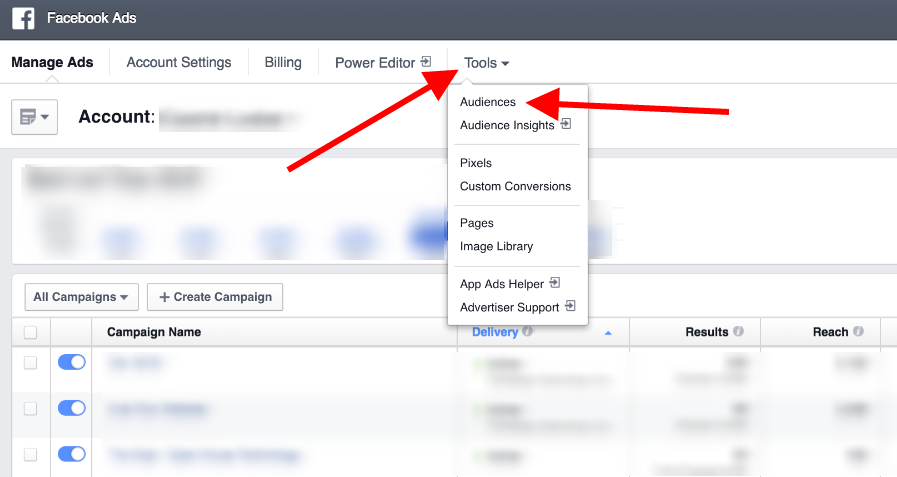
On the following page, you’ll see a blue button labelled “Create Audience” on the top left of the screen. The button has a white downward pointing arrow on it, indicating that it contains yet another dropdown menu. Click “Create Audience” then click “Saved Audience”.
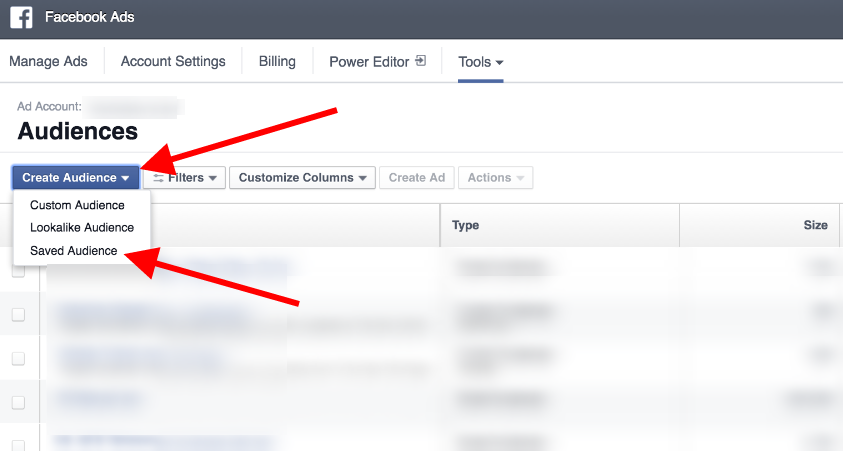
Now the rest of the browser content should go a bit dark, and a bright white lightbox pops open, where you get to configure your new Saved Audience. This is where the magic happens. When we’re done in this box, we’re going to click the blue “Create Audience” button in it’s bottom right corner. Which by the way should currently be shaded out and un-clickable, since we haven’t set up any criteria!
So with that said, let’s start by naming our Audience. I’m going to call mine Gen X + Gen Y.

Notice how the Potential Audience right now is 21 Million people. That’s because that’s how many 18+ year old Facebook users there are in Canada. I haven’t touched any criteria other than the name. As we start fiddling, that number is going to change dynamically, until we’ve reduced it down to exactly where we want it.
We’re going to jump past the “Custom Audiences” section, as they are an entirely separate topic that we’ll cover together another time. And I’m assuming if you’re reading this, you don’t have a Saved Audience and thus you don’t have any Custom Audiences to include or exclude anyways.
Let’s jump down to Locations, where you have a number of decisions to make. Firstly, are you trying to reach people who live somewhere, people who were recently somewhere but are not anymore, or people who are planning/currently travelling somewhere? Or is is all of the above? Next, you set your location or locations. And optionally, you may specify a radius to catch any population spillover into nearby towns and cities.

I want my saved audience to reach only permanent residents of the Lower Mainland. Also notice how I have assigned a different distance radius to Abbotsford and Vancouver, and their catchment circles on the map are different sizes. Maple Ridge does not have a circle, because I chose not to include a distance radius. Now the Potential Audience size is down from 21 Million to 1.5 Million.
Next, set your age, gender and language criteria.

Okay, so far my new Saved Audience is targeting a potential of 1.3 Million 23-53 year old English speaking men and women who live in Maple Ridge, Abbotsford +12 miles, and Vancouver +20 miles. Now comes the fun part… Detailed Targeting.
There are hundreds of sections and subsections beneath Detailed Targeting. Unfortunately, Facebook forces you to browse through them in this tiny little dropdown menu. Do your best to follow along, it can get daunting simply because there are so many options that you can configure.

In fact, I’ll let you acquaint yourself with the massive list of Detailed Targeting criteria on your own time, by clicking open each of the parent categories and having a dig through. For my Saved Audience, I have picked a bunch of Detailed Targeting parameters: I chose to target Technology early adopters, Generation X, Millennials, people who drink beer & wine, and who use smartphones & e-books readers. I’ve also decided to target people who are interested in Gardening, Home improvement & DIY projects, and to exclude people using Internet Explorer! (lol)
My Potential Reach is now 920,000 people. Here’s how I’m looking so far.

Okay we’re almost done now. There is only one final tweak before we can Create Audience. There is a little dropdown button at the bottom of the lightbox next to the title “Connections”. This final criteria let’s you include or exclude people who have already liked your Facebook page, RSVP’d to your event, or used your app. There are a few options to choose from here, or just make your own advanced combination of options.
Because I want my ad set to grow my Facebook presence, but also to reach more of my current followers on Facebook with our content, I’m going to leave this blank. If I wanted to exclusively grow our page followers using this Saved Audience, I would probably exclude our current followers from the mix. That way we’re not wasting money on people who already like us.

Once you’re finished with the Connections, and have reviewed your new Saved Audience, click “Create Audience” at the bottom right of the lightbox and you’re done! The lightbox will close, and your new Saved Audience should appear at the top of the list on the Tools > Audiences page you were on.
Next time you’re creating a Facebook Ad or boosting one of your real estate listings or blog articles, instead of doing all of this work over again, just pick your Saved Audience using the little drop down arrow! Check out the screenshot below to see exactly where to set your Saved Audience.

As always, Ninjas, thanks for reading and for making our blog so popular over the past few months. I hope you learned a new modern marketing trick today! If you have any questions, hit us up in the comments below and we’ll get back to you ASAP!




